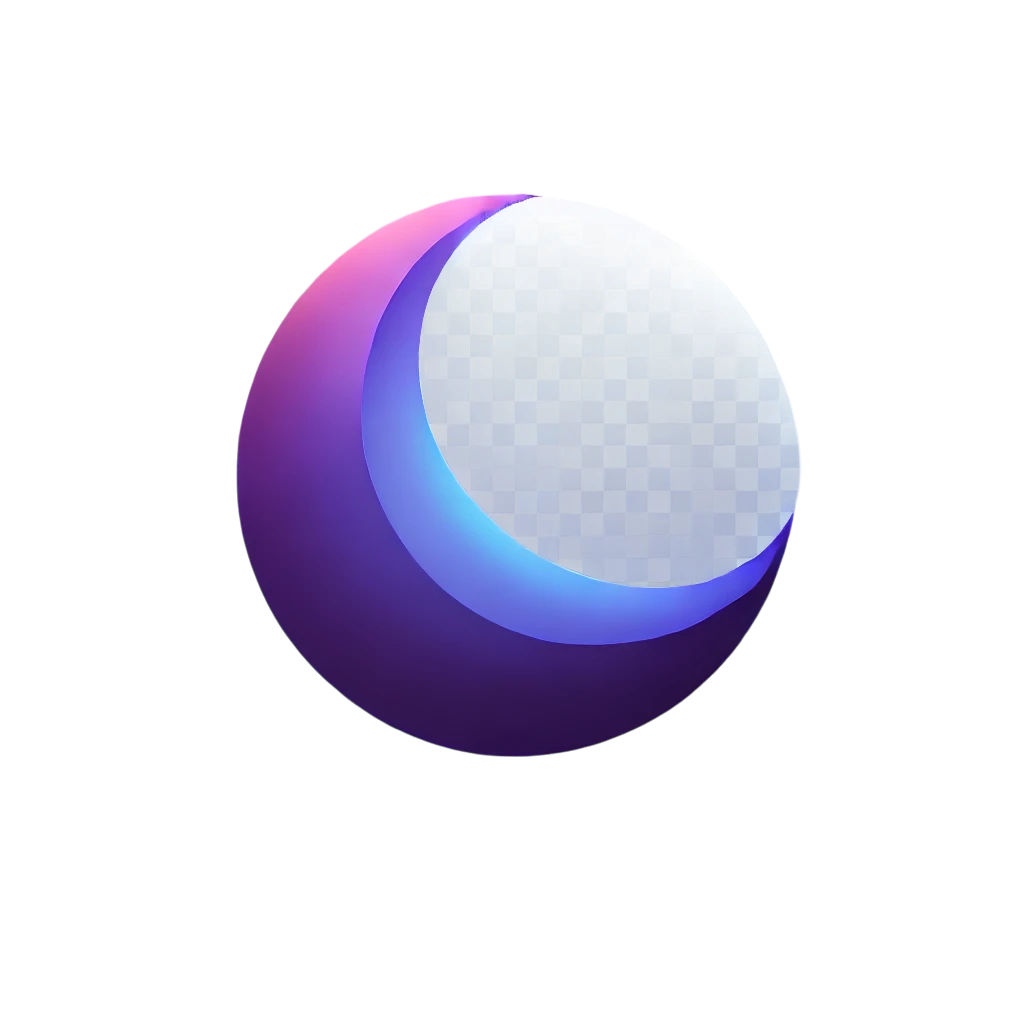Introduction
Setting up email with your hosting account allows you to create professional email addresses associated with your domain. Here’s how to get started.
Steps
1. Access Email Settings:
Log in to your Lunarcloud control panel.
Navigate to the "Email" section.
2. Create Email Account:
Click on "Add Email Account."
Enter your desired email address and set a password.
Save the account details.
3. Configure Email Client:
Open your email client (e.g., Outlook, Thunderbird).
Enter the email account settings provided in your control panel (IMAP/POP3, SMTP settings).
Save the configuration.
4. Test Email:
Send a test email to ensure everything is set up correctly.
Troubleshooting
Incorrect Settings: Verify the email settings with the information provided in the control panel.
Email Client Issues: Ensure your email client is configured to use the correct protocols.
Need Help? If you encounter issues setting up your email, contact our support team for assistance.